Getting Started with Syanpro
How do I create a Syanpro account?
How do I create a Syanpro account?
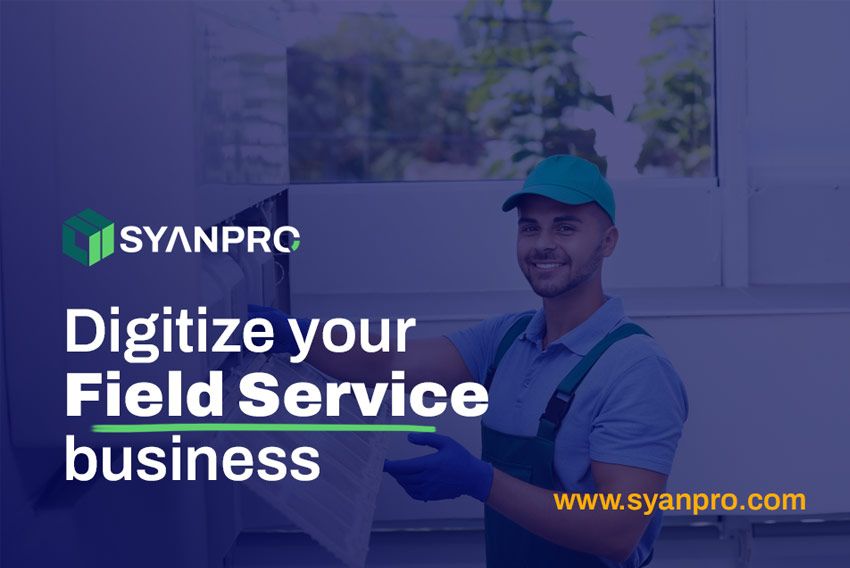
-
Create Your Syanpro Account To get started, you can create a new Syanpro account by navigating to the Sign up page and entering your name and work email address. Alternatively, you can sign in using your Gmail or Apple ID for a faster setup.
-
Email verification Enter the 6-digit verification code sent to your email.
-
Account Activation Once you've signed up, your Syanpro account will be activated and ready for initial setup.
-
Set Up Basic Company Information Next, enter your company name and select your country. This helps configure the platform settings to match your location.
-
Define Your Business Profile Let us know what industry your company operates in and how many employees you have. This information allows Syanpro to better tailor the experience to suit your business needs.
-
Select Your Preferred Language Choose your preferred language—English or Arabic—for the interface and communications.
-
Setup Complete Great job! Your Syanpro field service management account is now fully set up and ready to use.
-
Add sample data Insert sample data into your Syanpro account to explore the features.
-
Personalize Your Account You can now personalize your profile by uploading your company logo and adding any additional details relevant to your operations.
-
Add Your First Client Start building your client database by entering your first client’s details.
-
Create a Sample Job To familiarize yourself with the platform, try creating a sample job and explore how job management works in Syanpro.
-
Create a Professional Quote As a final step, generate a professional-looking quote to leave a strong first impression with your clients.

