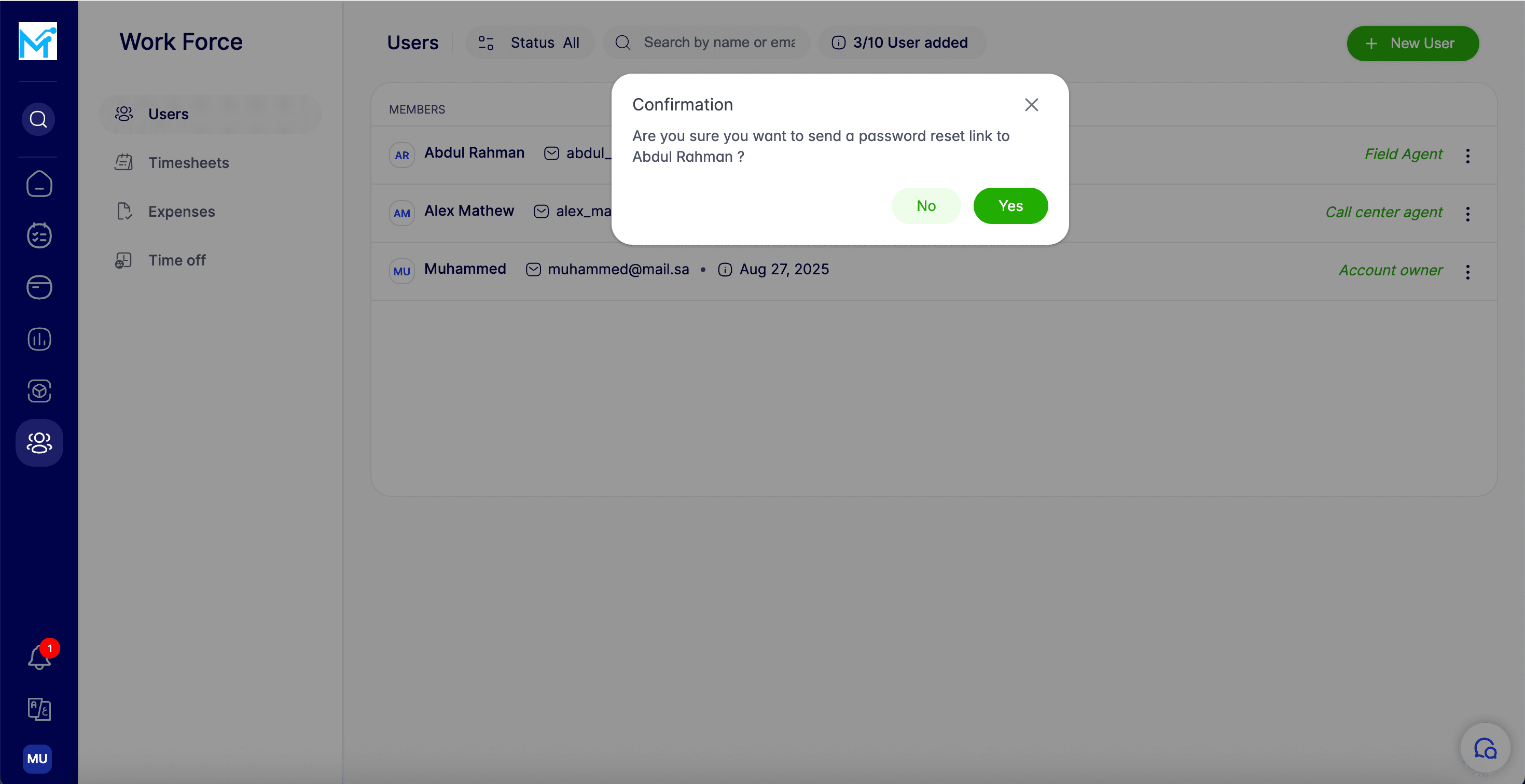How to reset a team member's password?
Step 1: Go to the Work Force Tab
Step 2: Find the User
Step 3: Confirm the Reset
Step 4: Password Reset Link Sent
Step 1: Go to the Work Force Tab
Start by navigating to the Work Force tab in your dashboard.
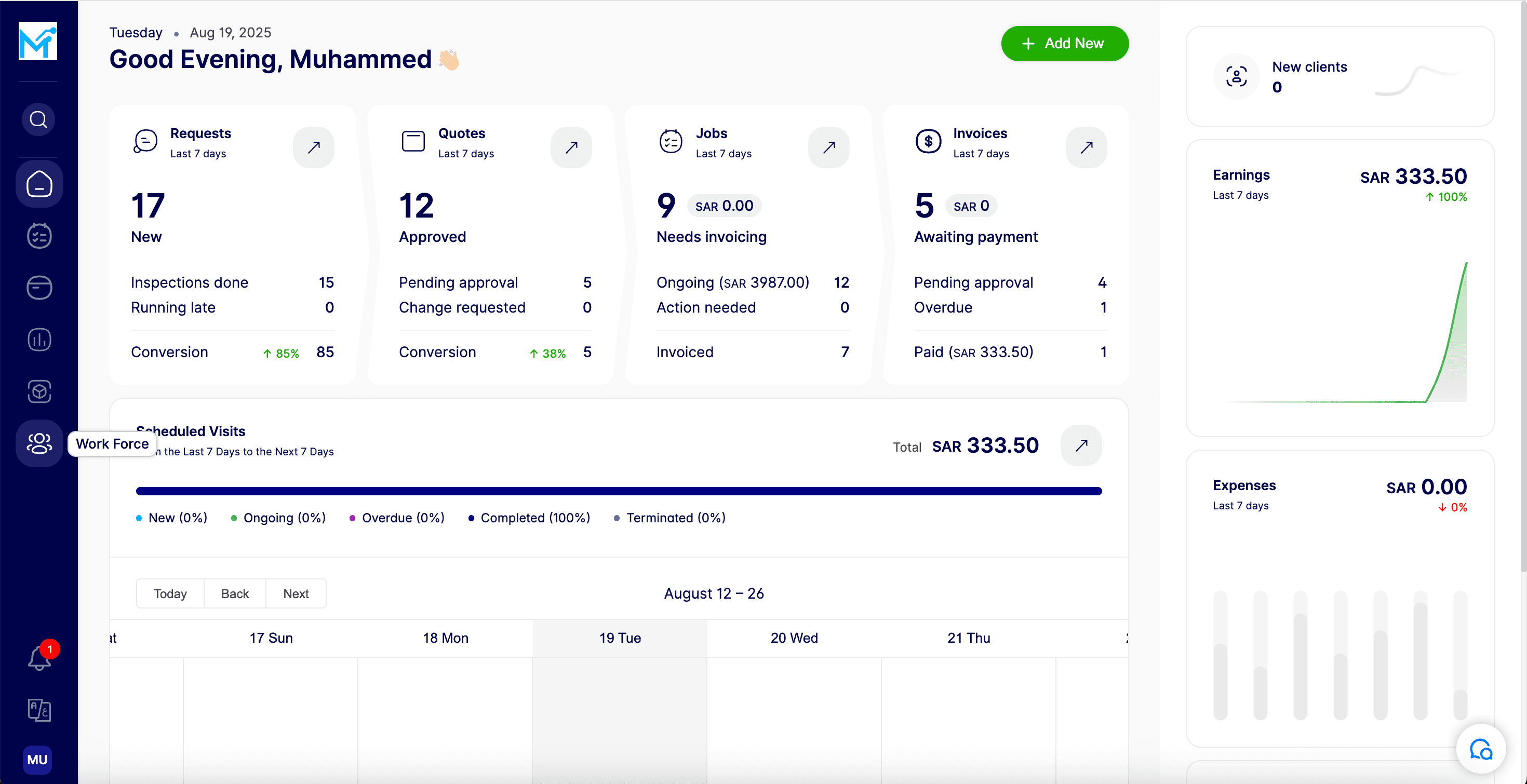
Step 2: Find the User
Locate the team member whose password you need to reset.
Next to the user's name, click on the three dots menu (⋮)
From the drop-down menu, choose the option “Reset Password”.
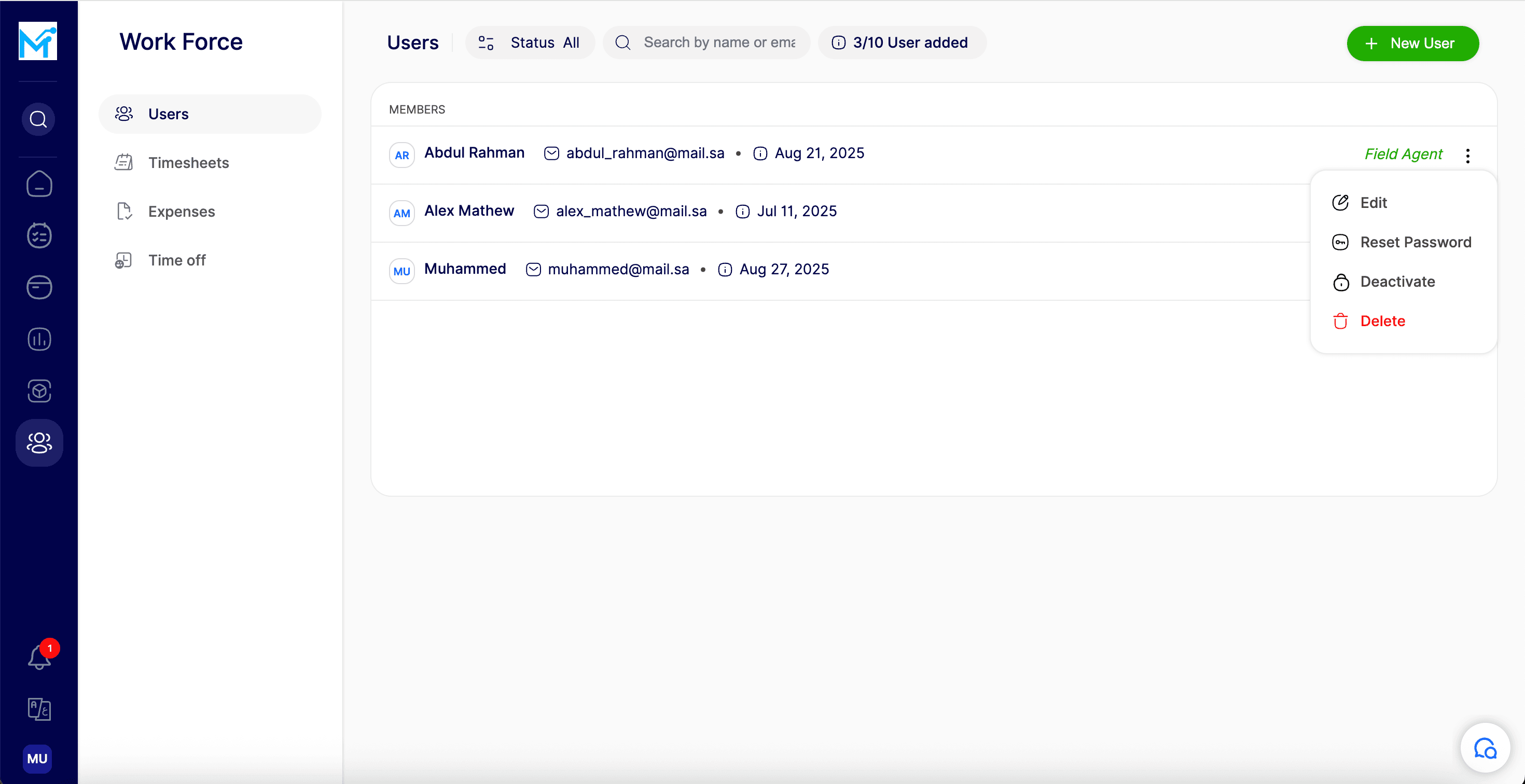
Step 3: Confirm the Reset
A confirmation pop-up will appear. Click Yes to confirm the password reset.
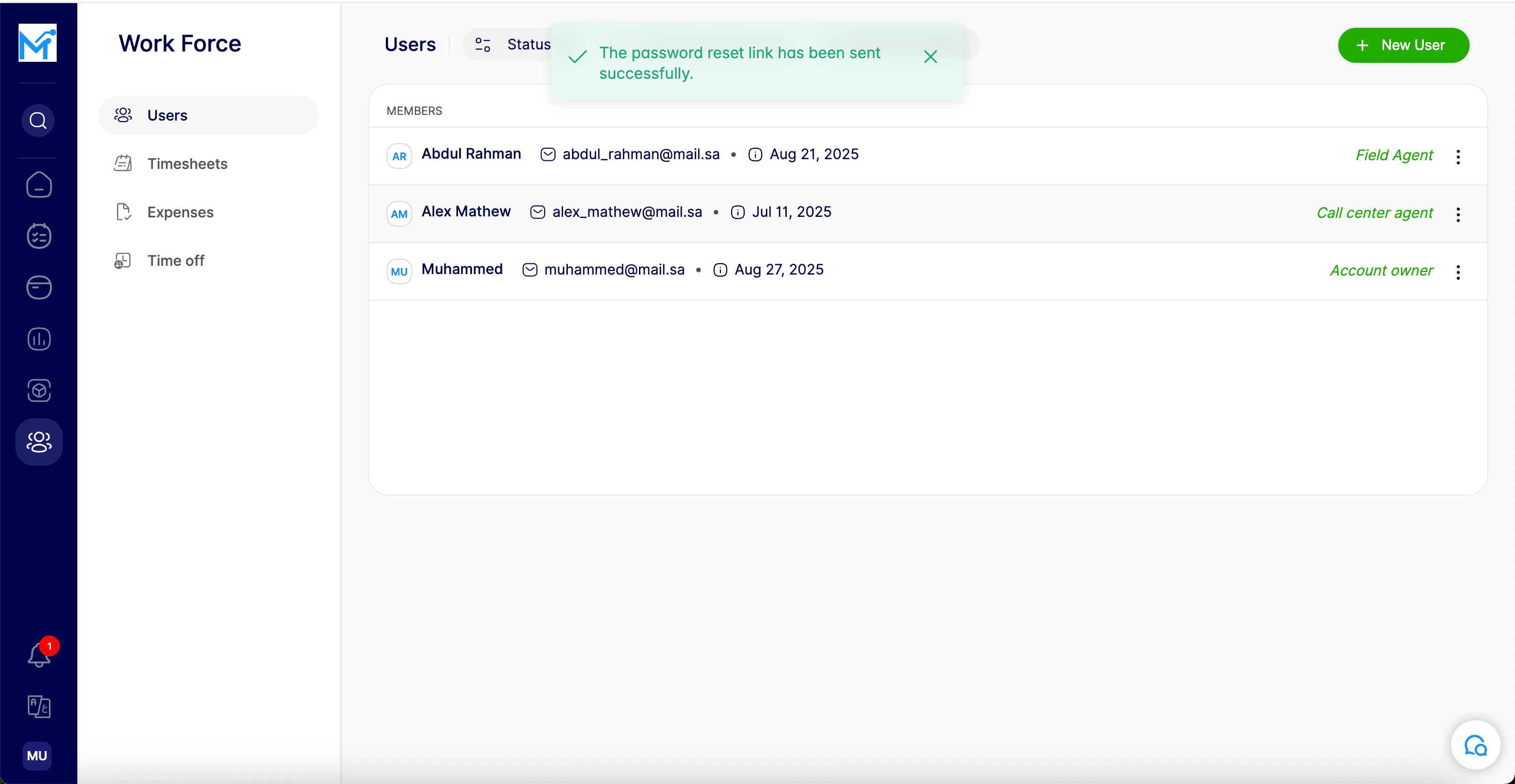
Step 4: Password Reset Link Sent
After confirmation, a password reset link will be sent to the team member’s email address.