How to view attendance and hours report?
Step 1. Access the Reports Tab
Step 2. Select Attendance and Hours Report
Step 3. Review Key Information
Step 4. Apply Filters
Step 5. Reset Filters
Step 6. Export the Report
Step 7: View Invoice Status Report
Step 1. Access the Reports Tab
Start by clicking on the 'Reports' tab in your dashboard.
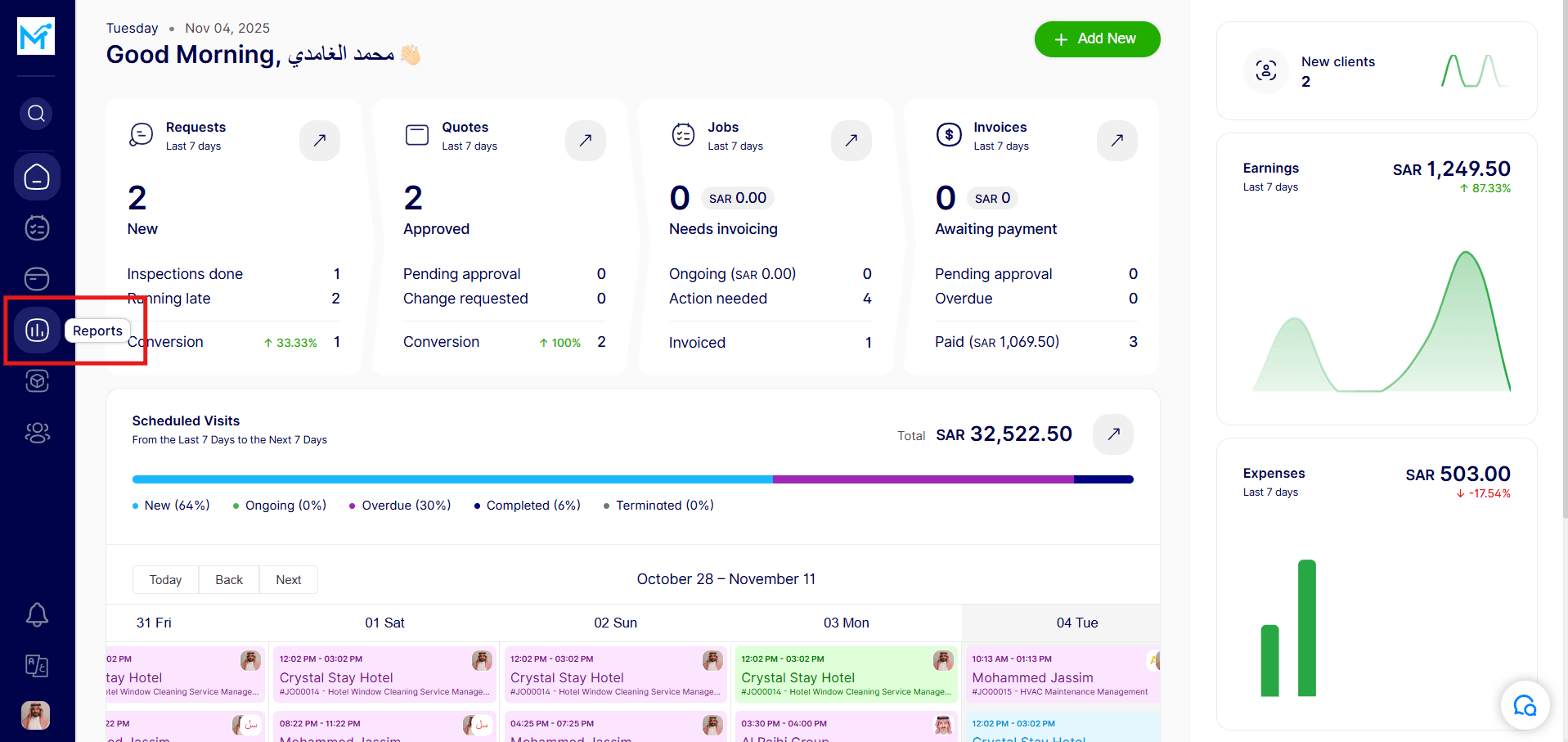
Step 2. Select Attendance and Hours Report
Under the “AGENTS PERFORMANCE REPORTS” section, choose “Attendance and Hours Report.”
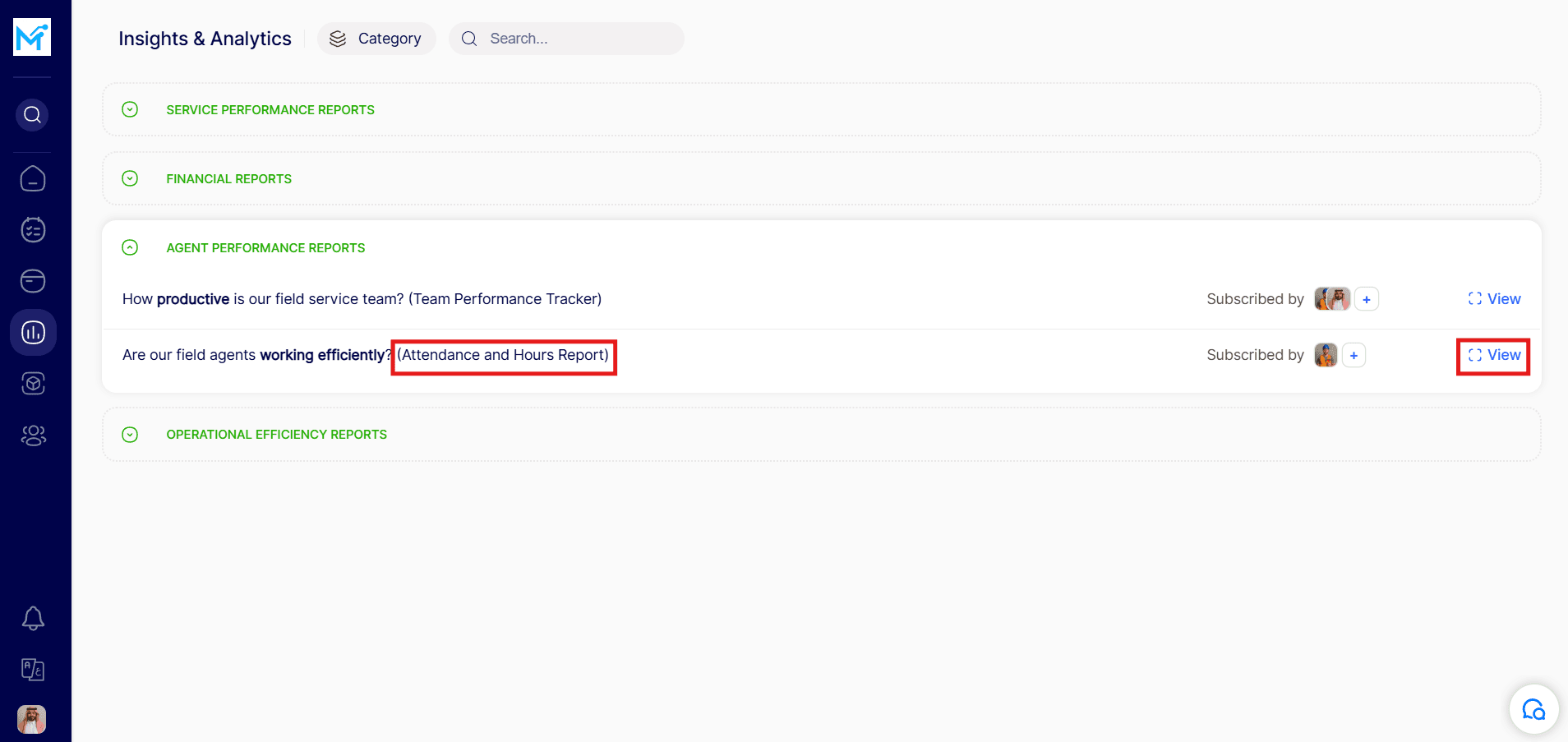
Step 3. Review Key Information
The report will display important details such as:
Total hours worked
Total overtime hours
Average working hours per agent
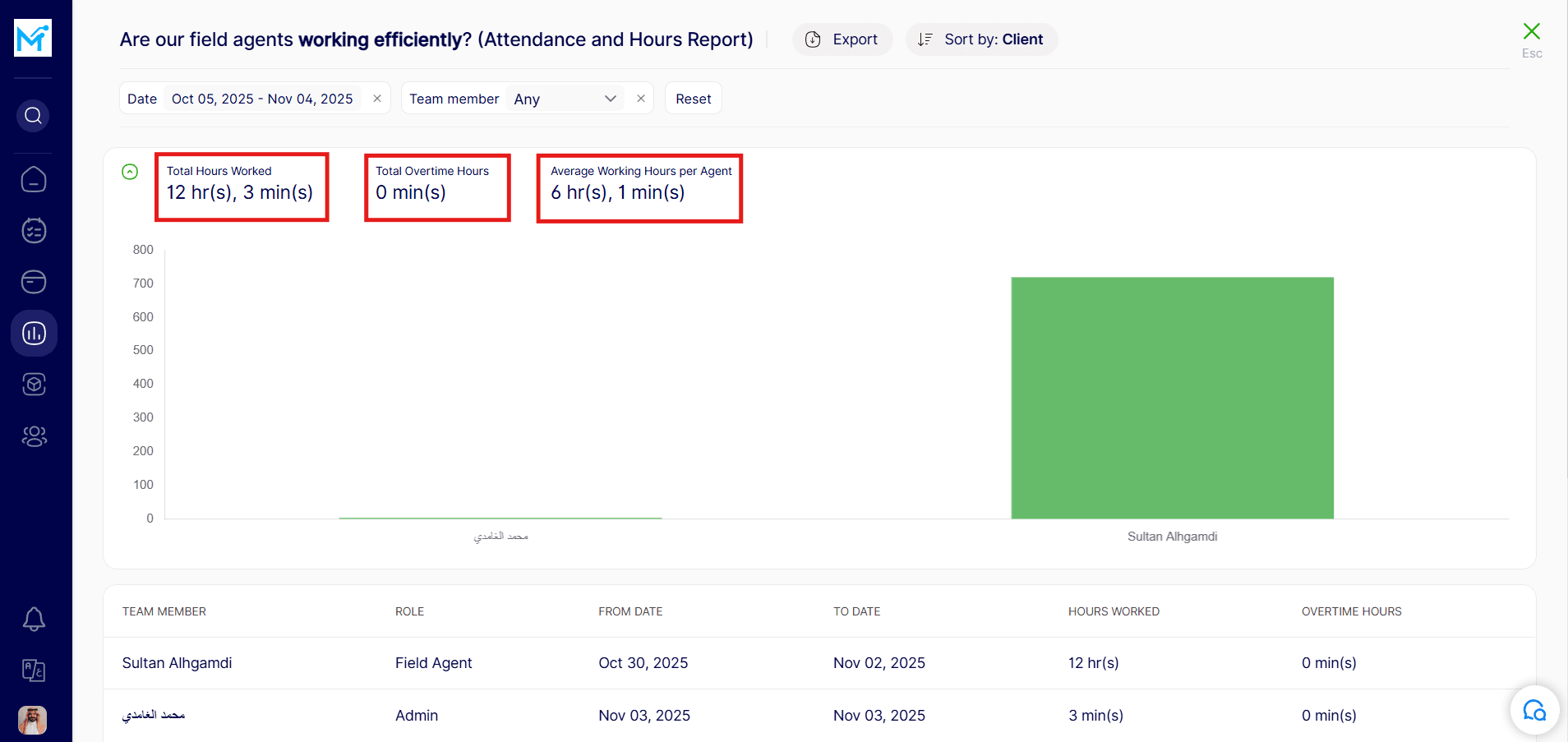
Step 4. Apply Filters
You can narrow down the data by applying filters, such as:
Date range
Specific team members
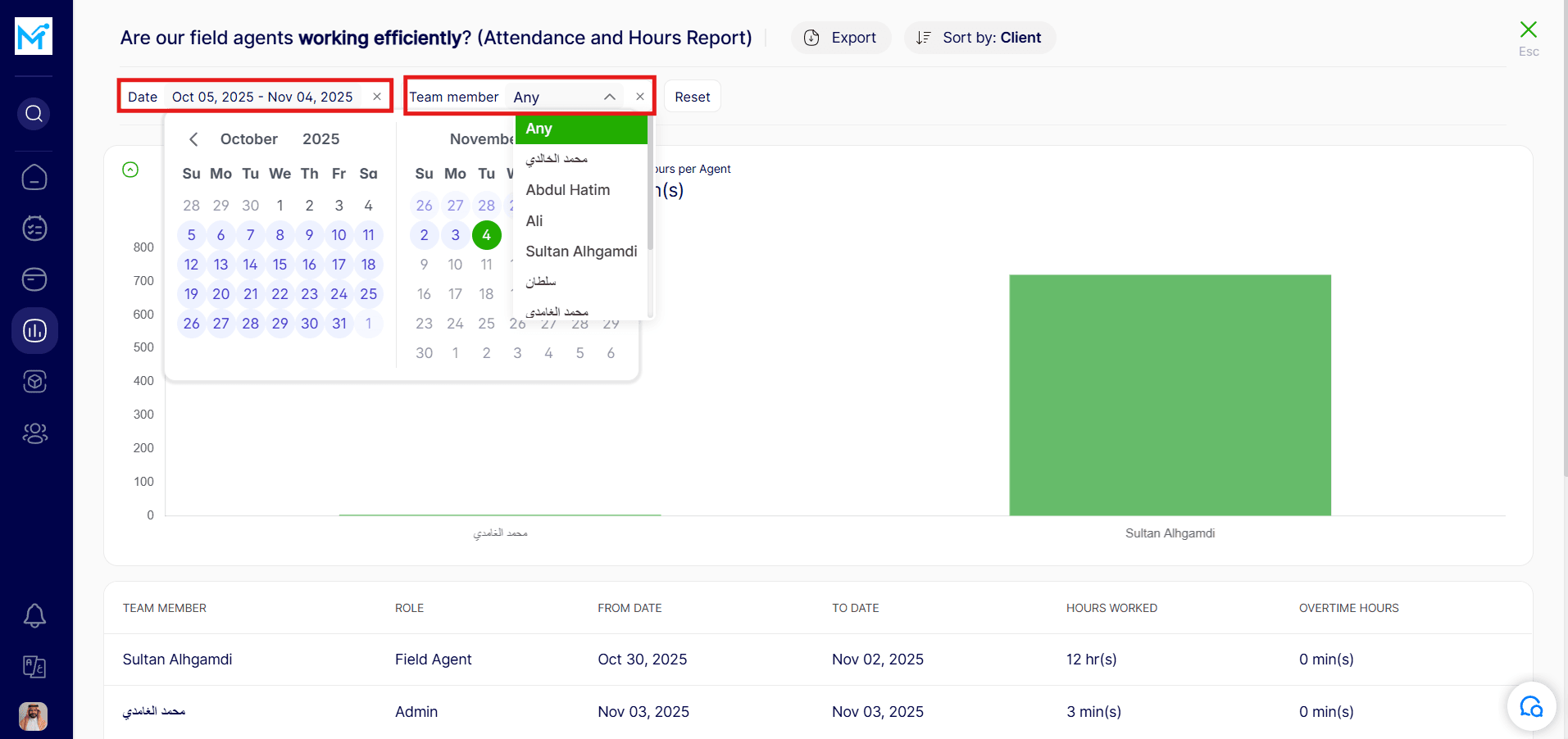
Step 5. Reset Filters
To remove any applied filters, simply click 'Reset'.
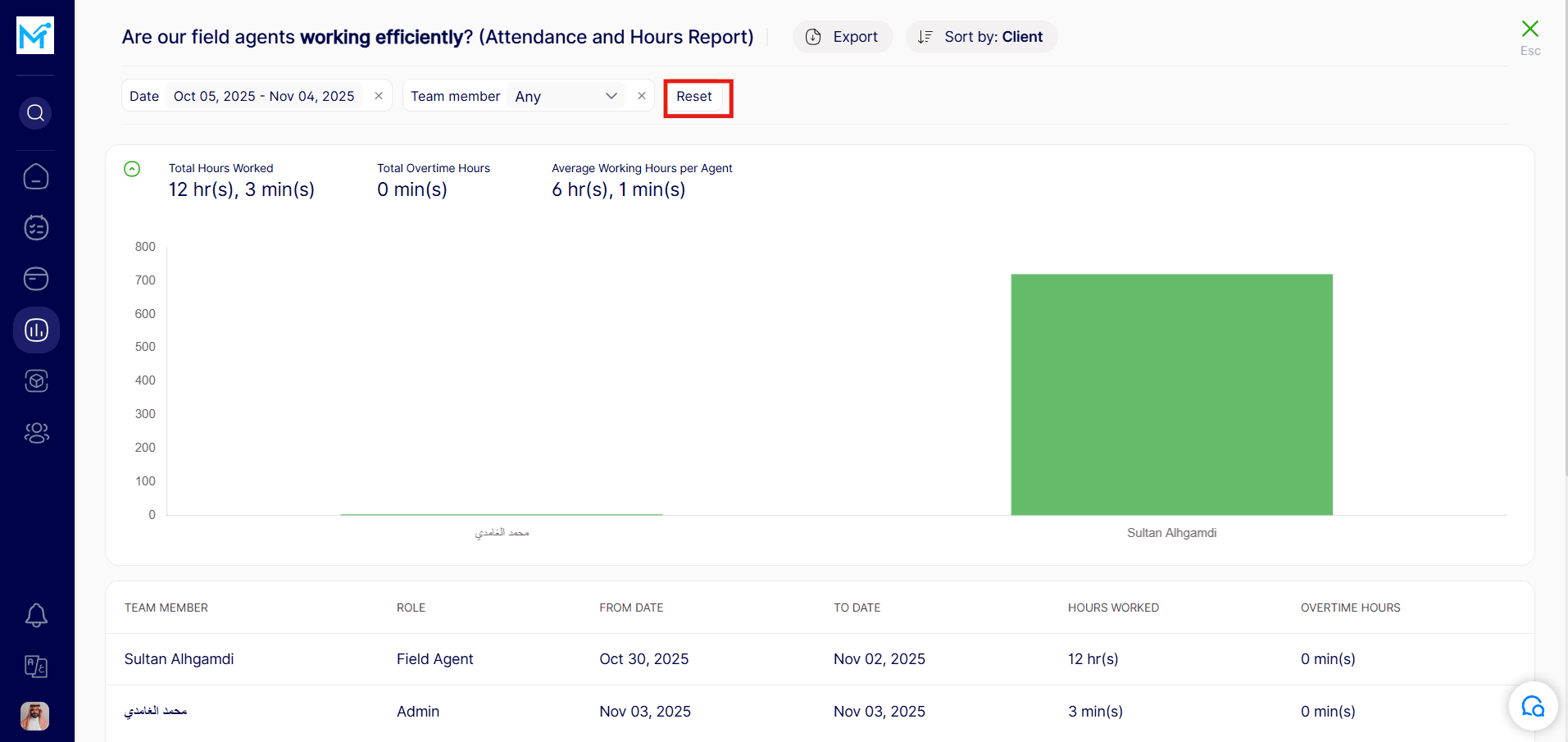
Step 6. Export the Report
If you’d like a copy, you can easily export the report in one of the following formats:
XLS
XLSX
PDF
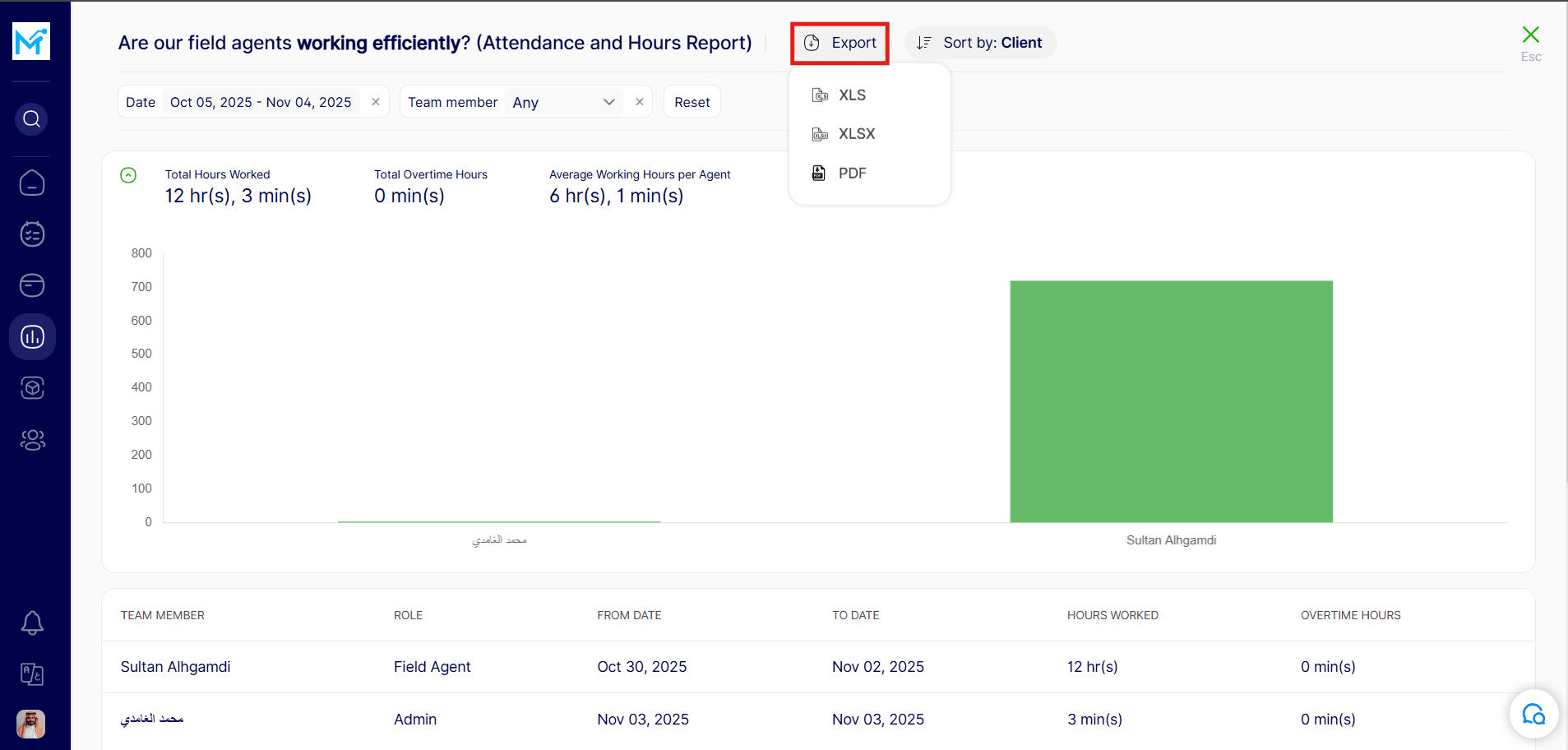
Step 7: View Invoice Status Report
To see the Invoice Status report in PDF format, make sure to select a date range that includes data.

