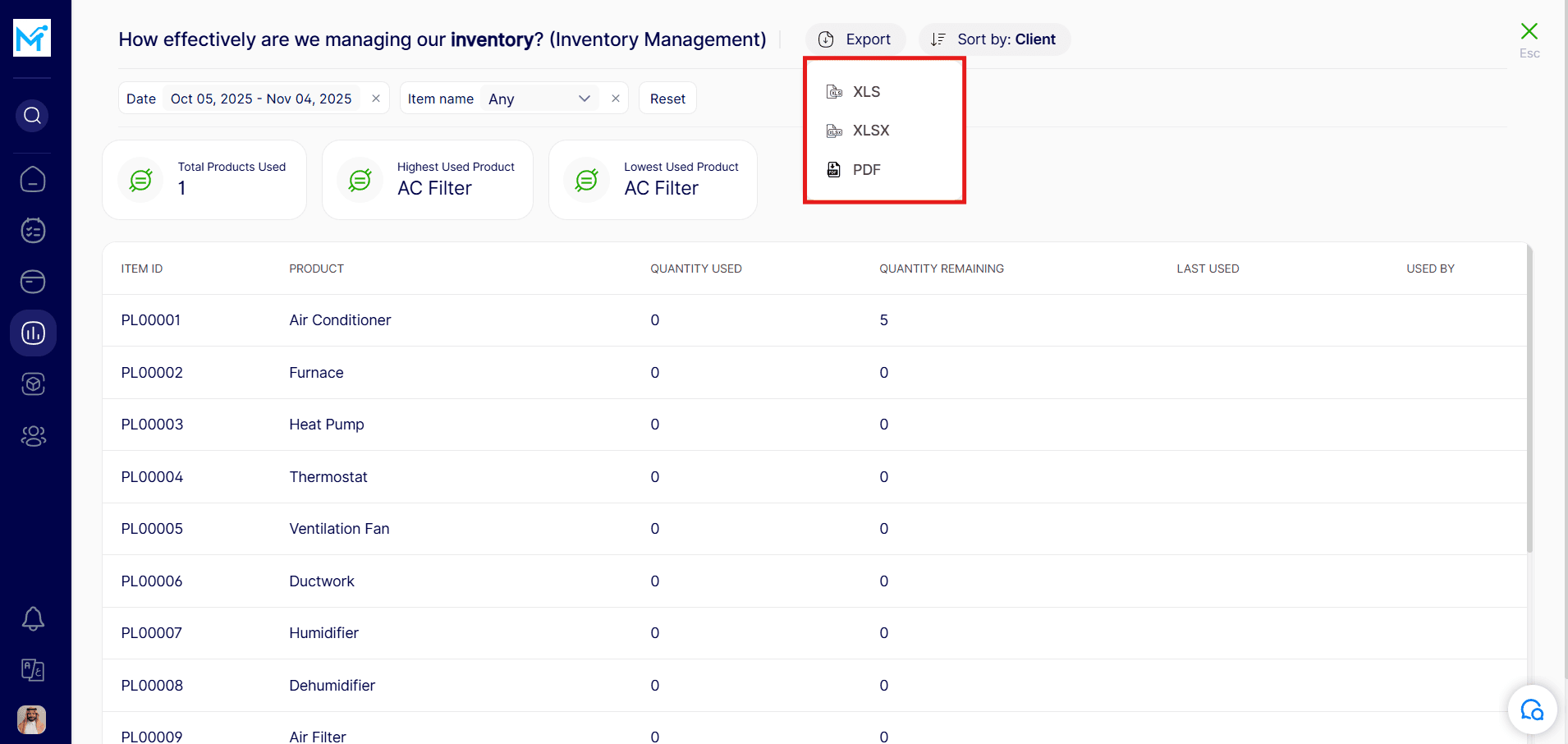How to view inventory management reports?
Step 1: Go to the Reports Tab
Step 2: Open Inventory Management Reports
Step 3: Explore the Report Details
Step 4: Apply Filters (Optional)
Step 5: Reset Filters
Step 6: Export the Report
Step 1: Go to the Reports Tab
Start by navigating to the ‘Reports’ section from the main menu.
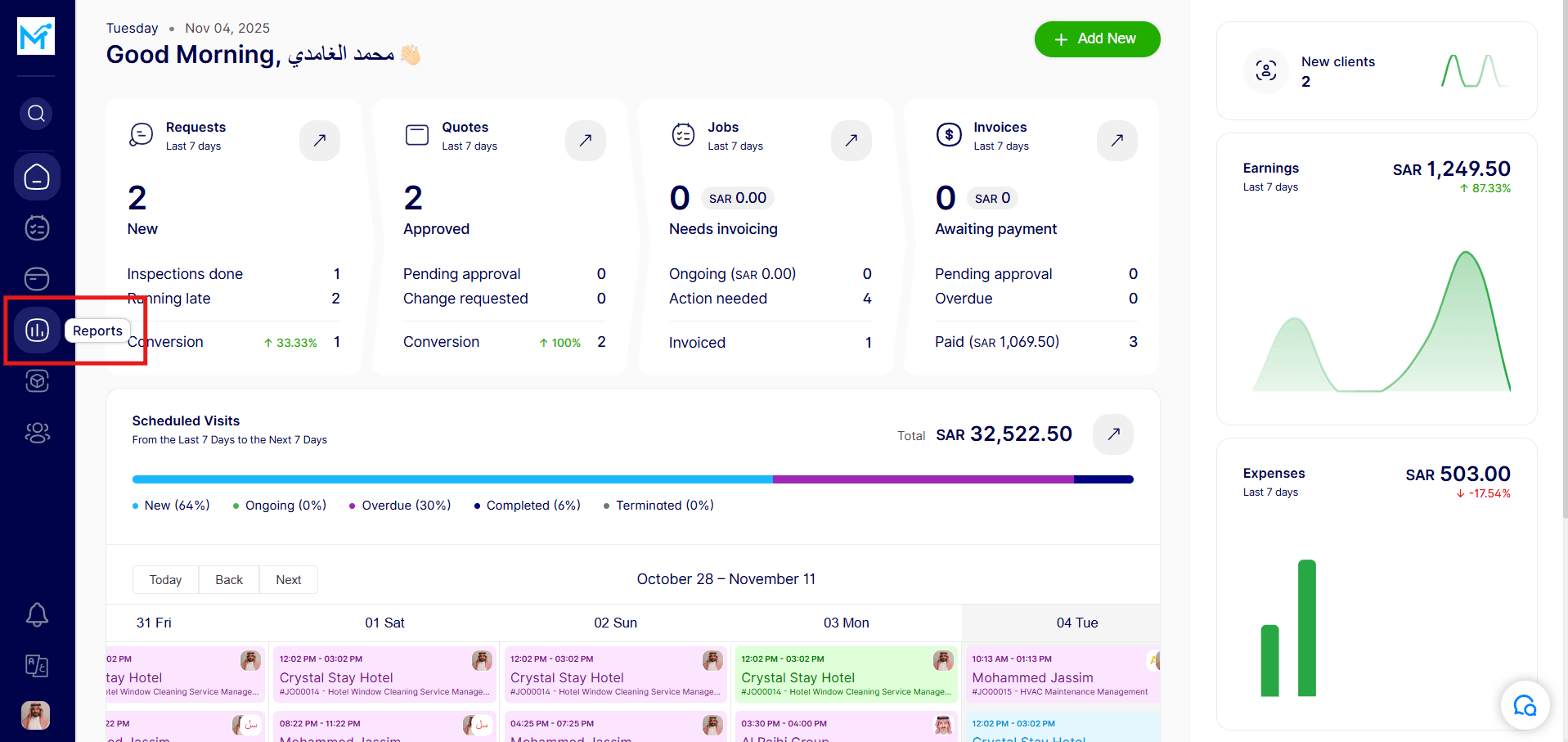
Step 2: Open Inventory Management Reports
Under the “Operational Efficiency Reports” section, select “Inventory Management Reports.”

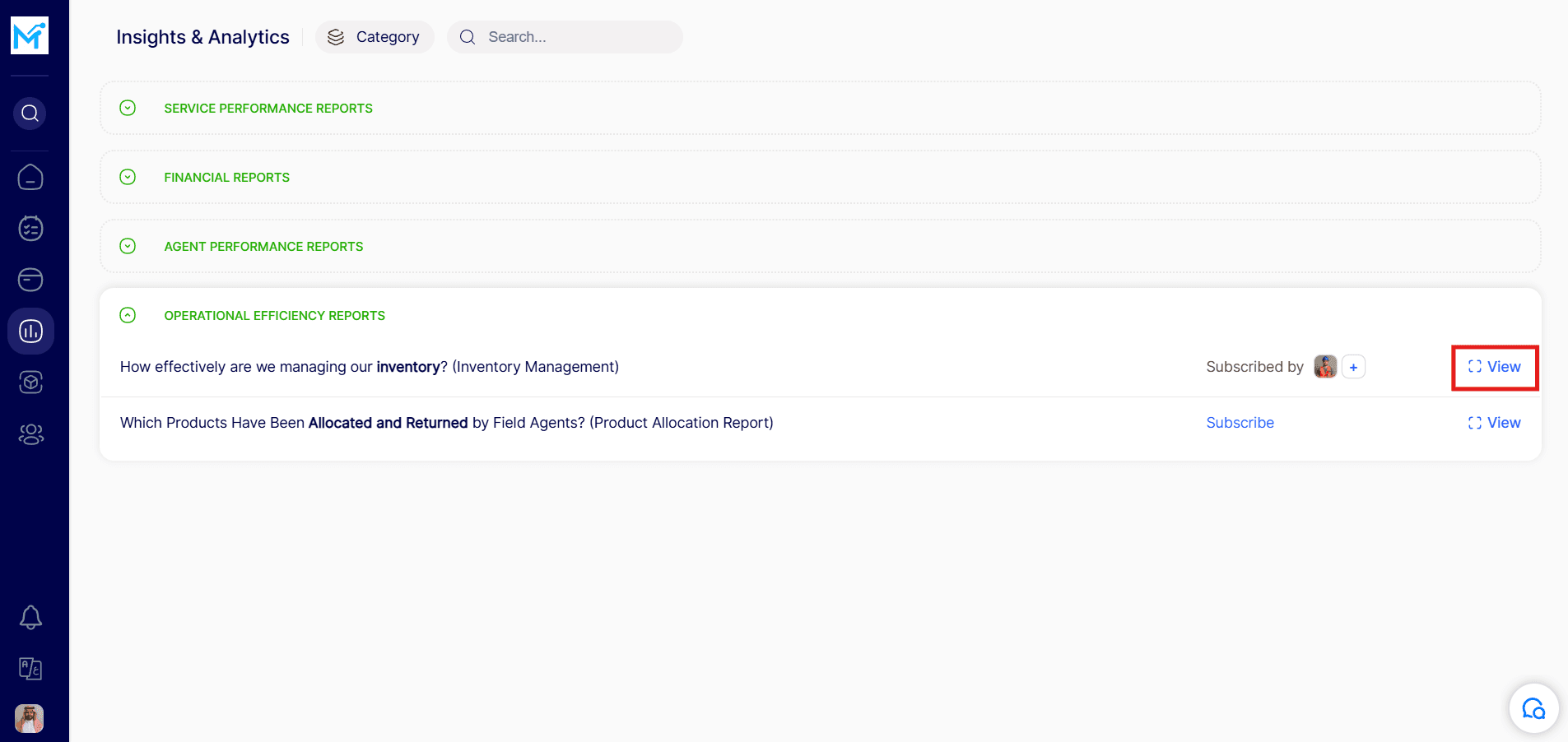 Click the ‘View’ button next to the report name to open it.Under the “Operational Efficiency Reports” section, select “Inventory Management Reports.”
Click the ‘View’ button next to the report name to open it.
Click the ‘View’ button next to the report name to open it.Under the “Operational Efficiency Reports” section, select “Inventory Management Reports.”
Click the ‘View’ button next to the report name to open it.
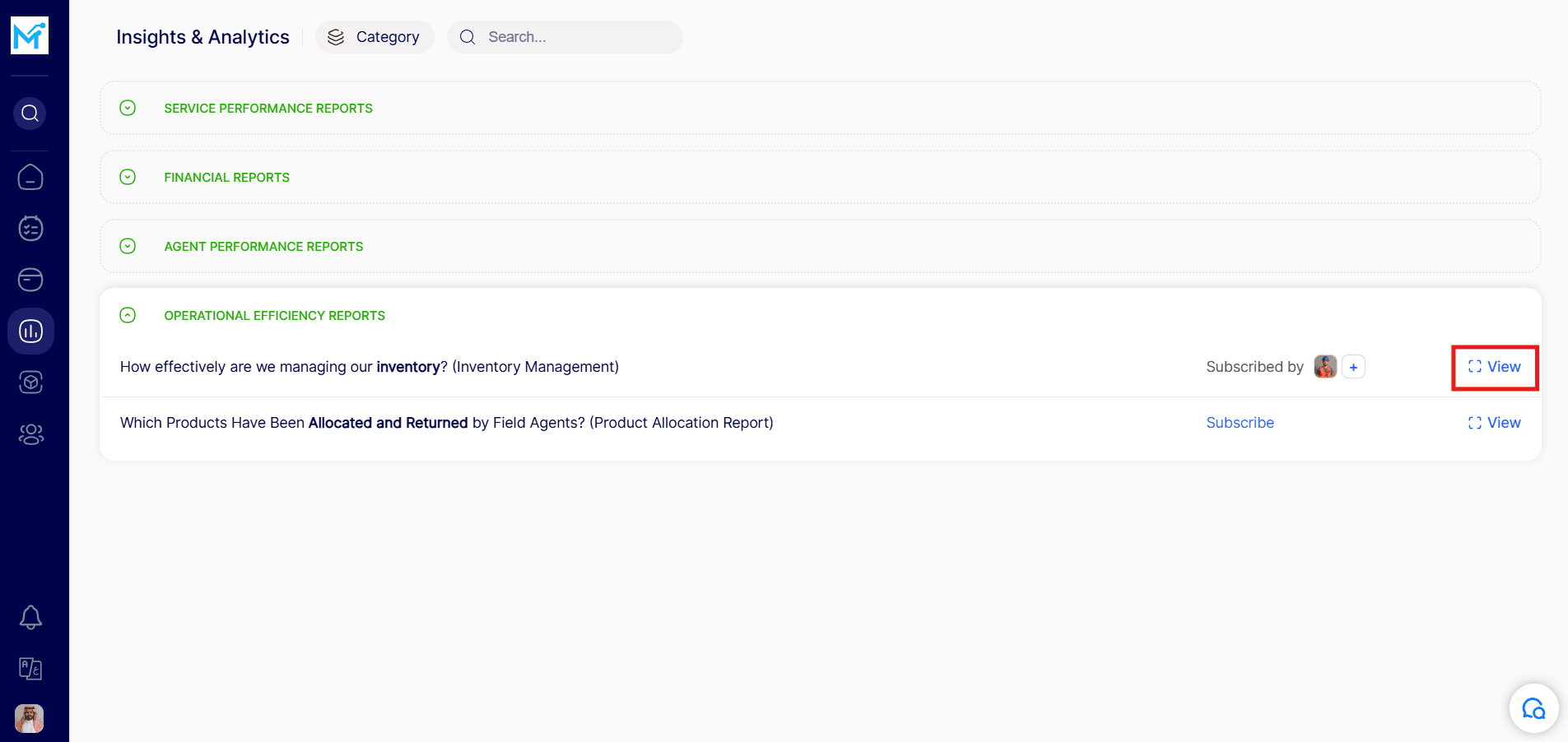
Step 3: Explore the Report Details
The report includes key metrics such as:
Total Products Used
Highest Used Product
Lowest Used Product
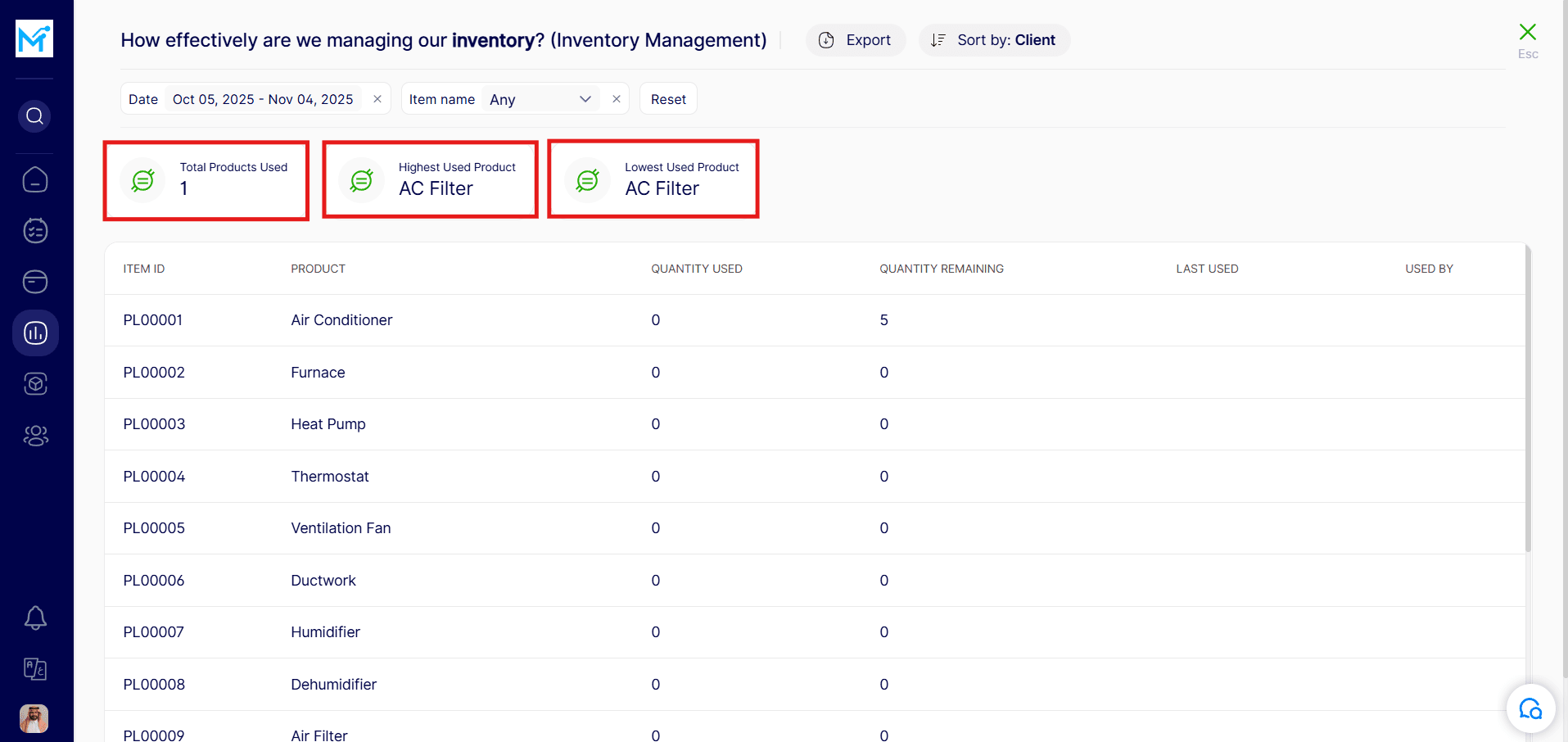
Step 4: Apply Filters (Optional)
Use available filters to narrow down data by:
Date range
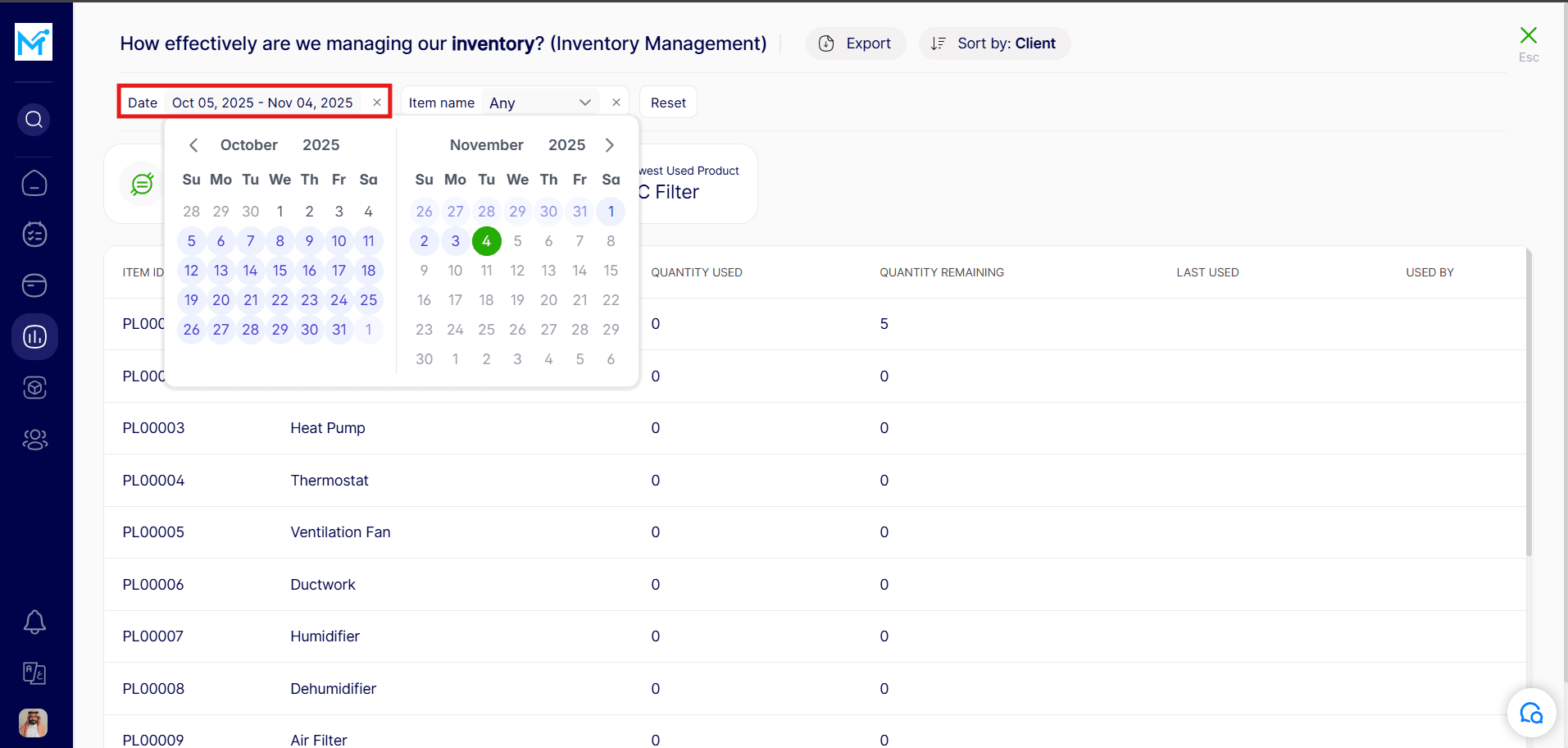 Item name
Item name
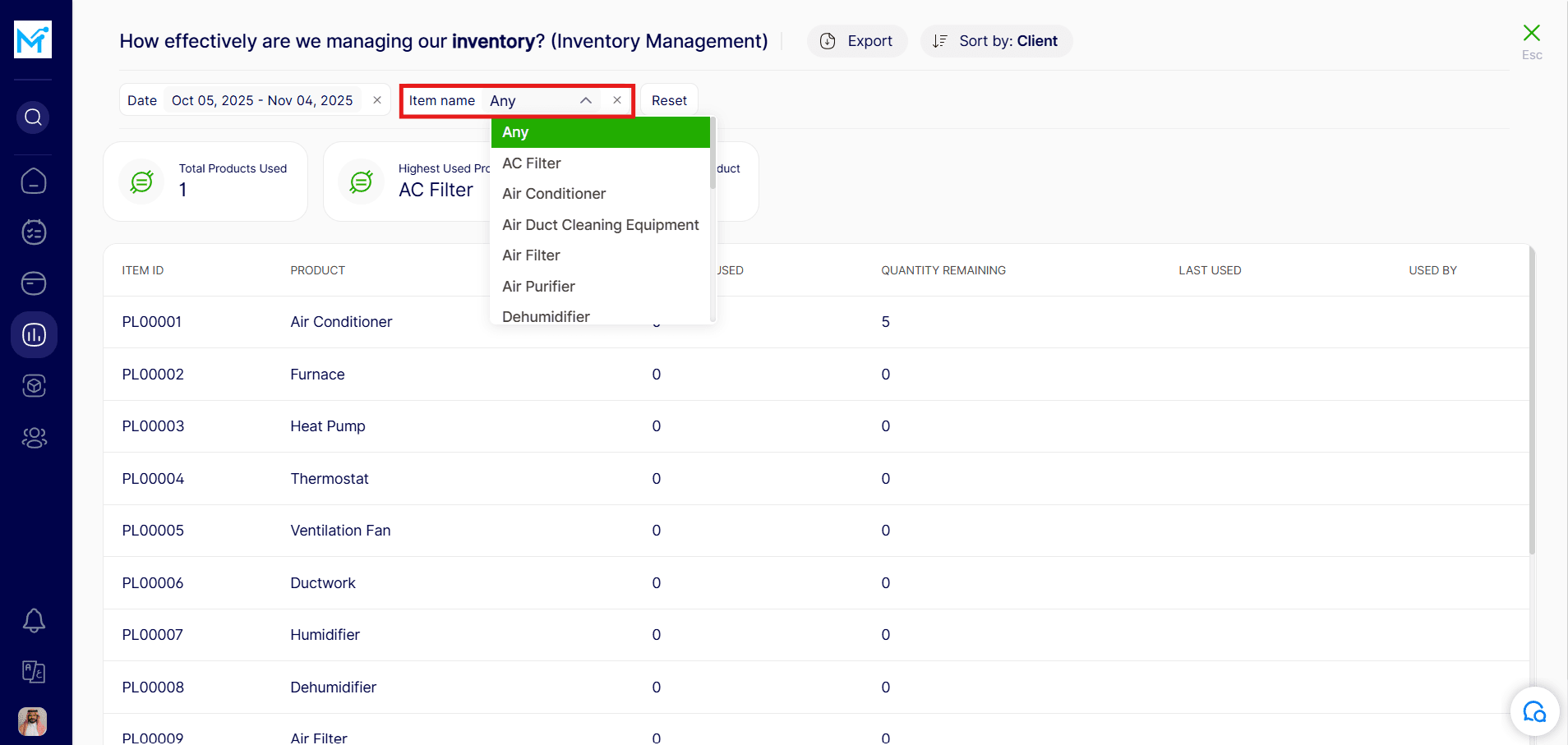
Step 5: Reset Filters
To clear all filters and return to the default view, click the ‘Reset’ button.
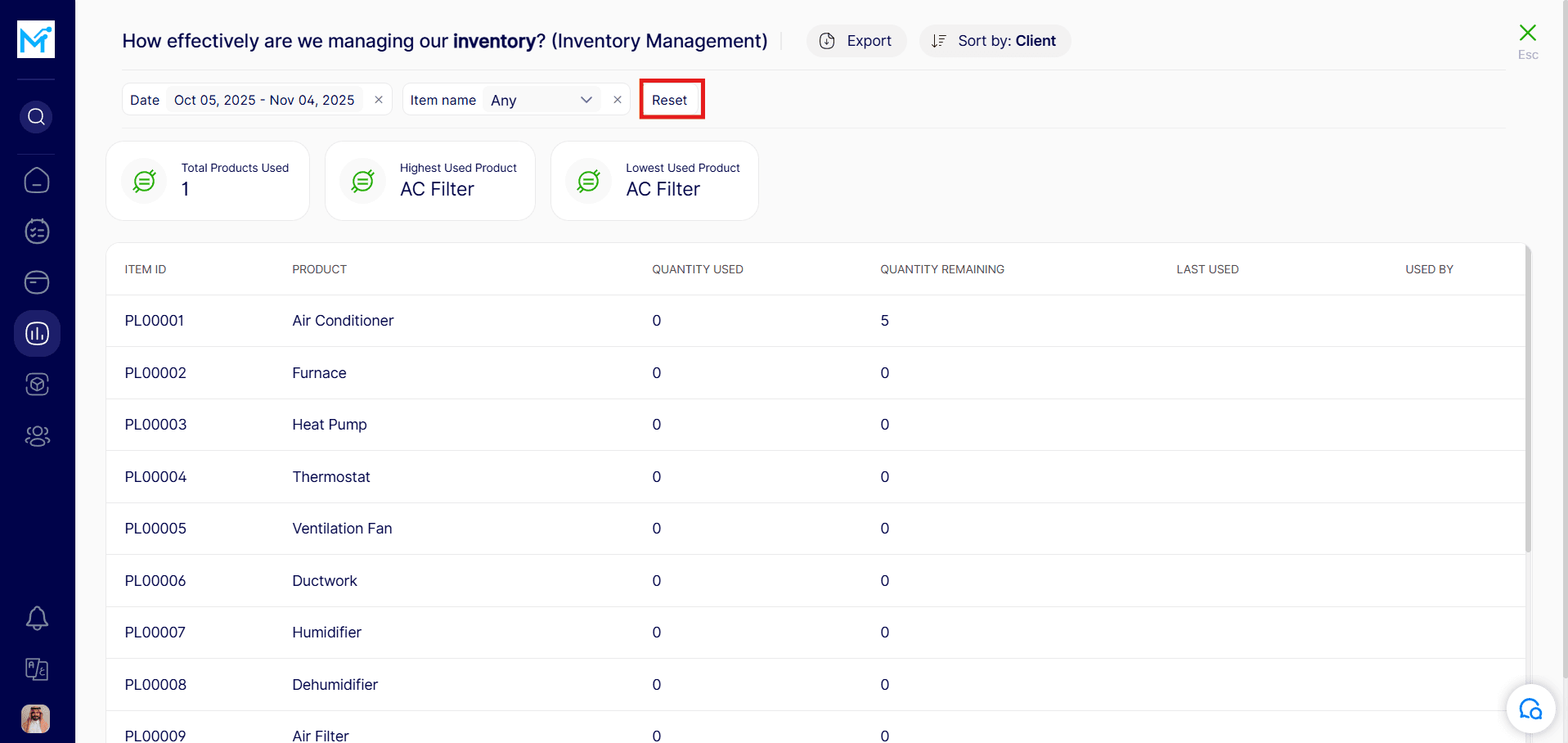
Step 6: Export the Report
Need a copy? Export the report in your preferred format:
XLS
XLSX
PDF