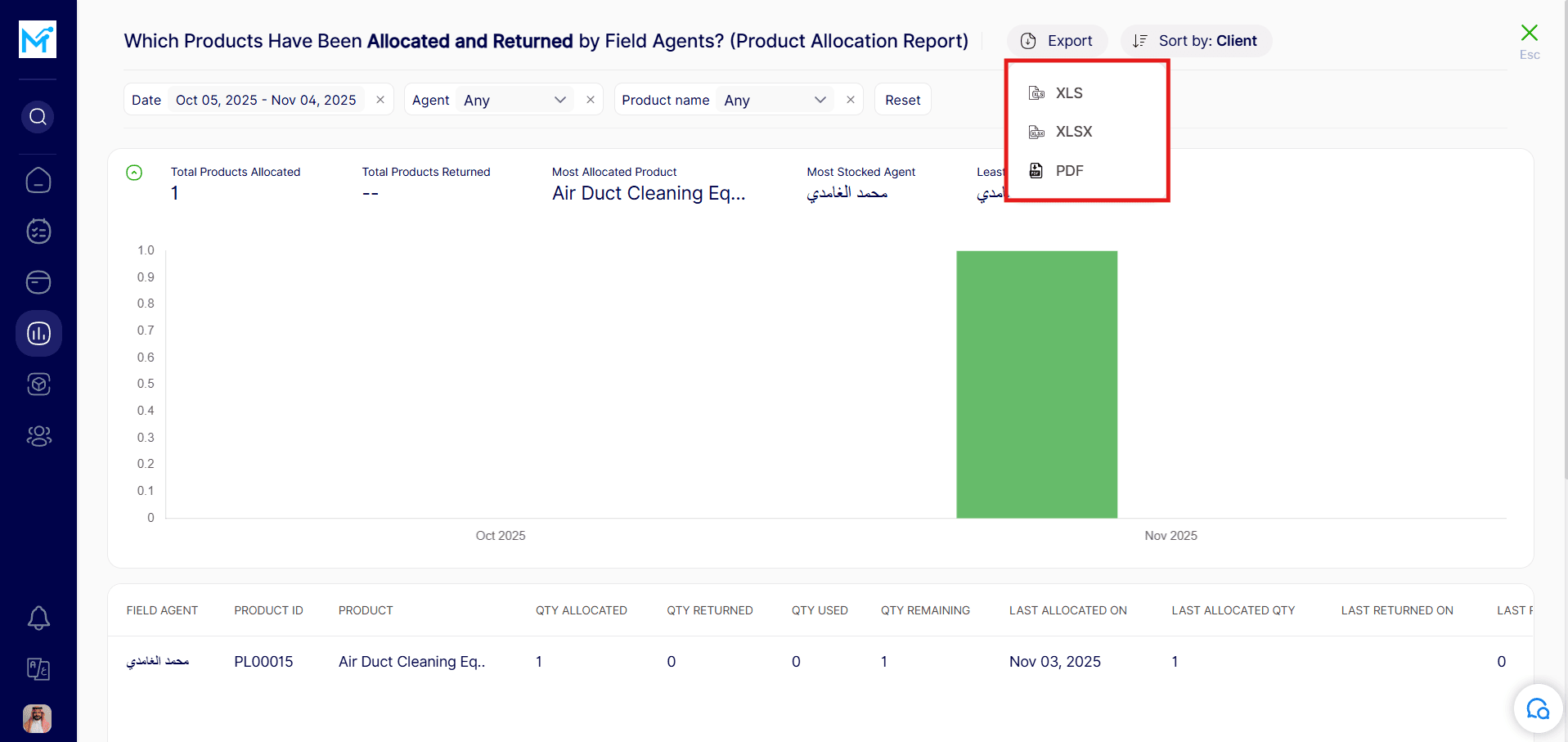How to view product allocation reports?
Step 1: Go to the Reports Tab
Step 2: Select the Product Allocation Report
Step 3: Review Key Details
Step 4: Apply Filters
Step 5: Reset Filters
Step 6: Export the Report
Step 1: Go to the Reports Tab
From the main menu, click on the ‘Reports’ tab.
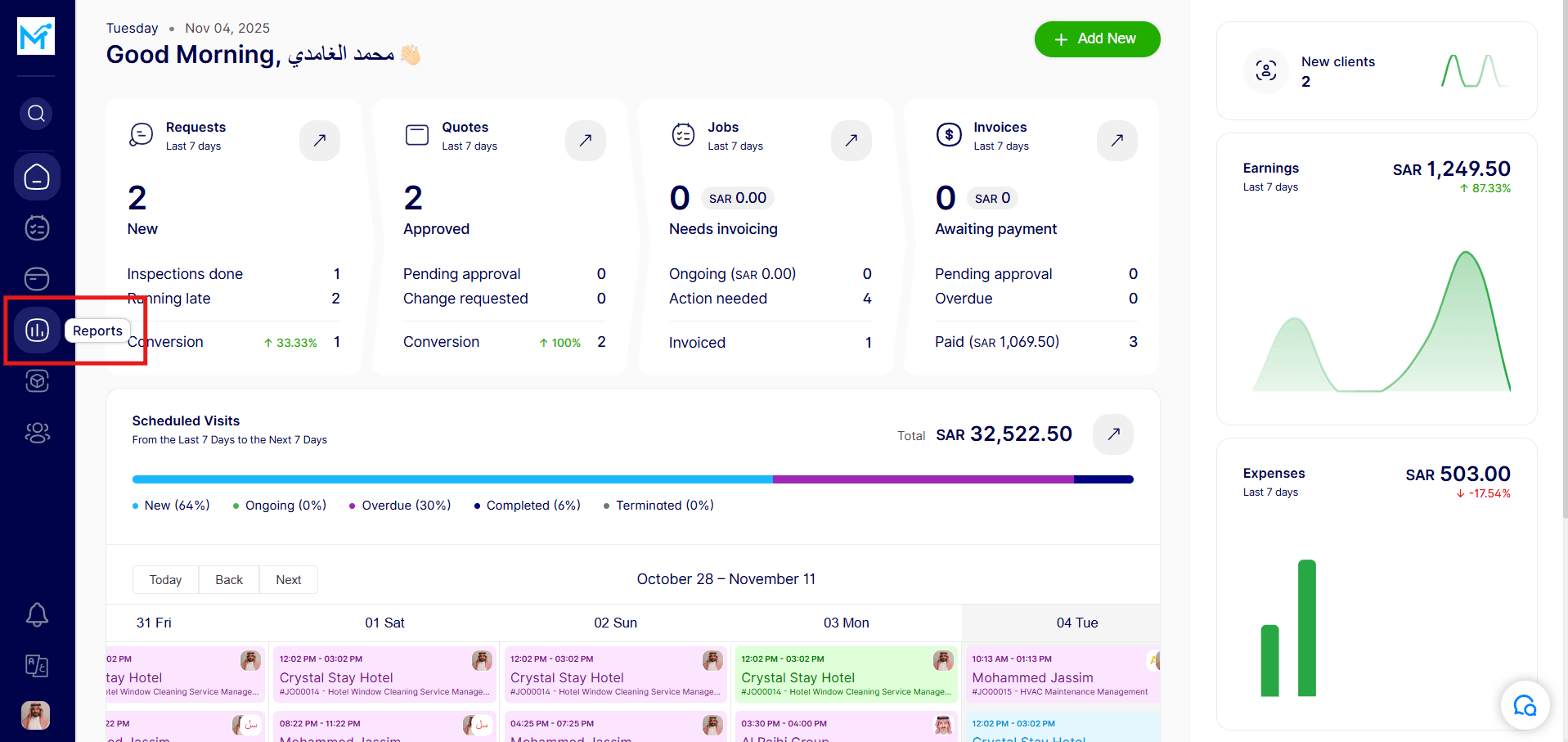
Step 2: Select the Product Allocation Report
Under the ‘Operational Efficiency Reports’ section, choose ‘Product Allocation Report’.
Click ‘View’ to open the report.
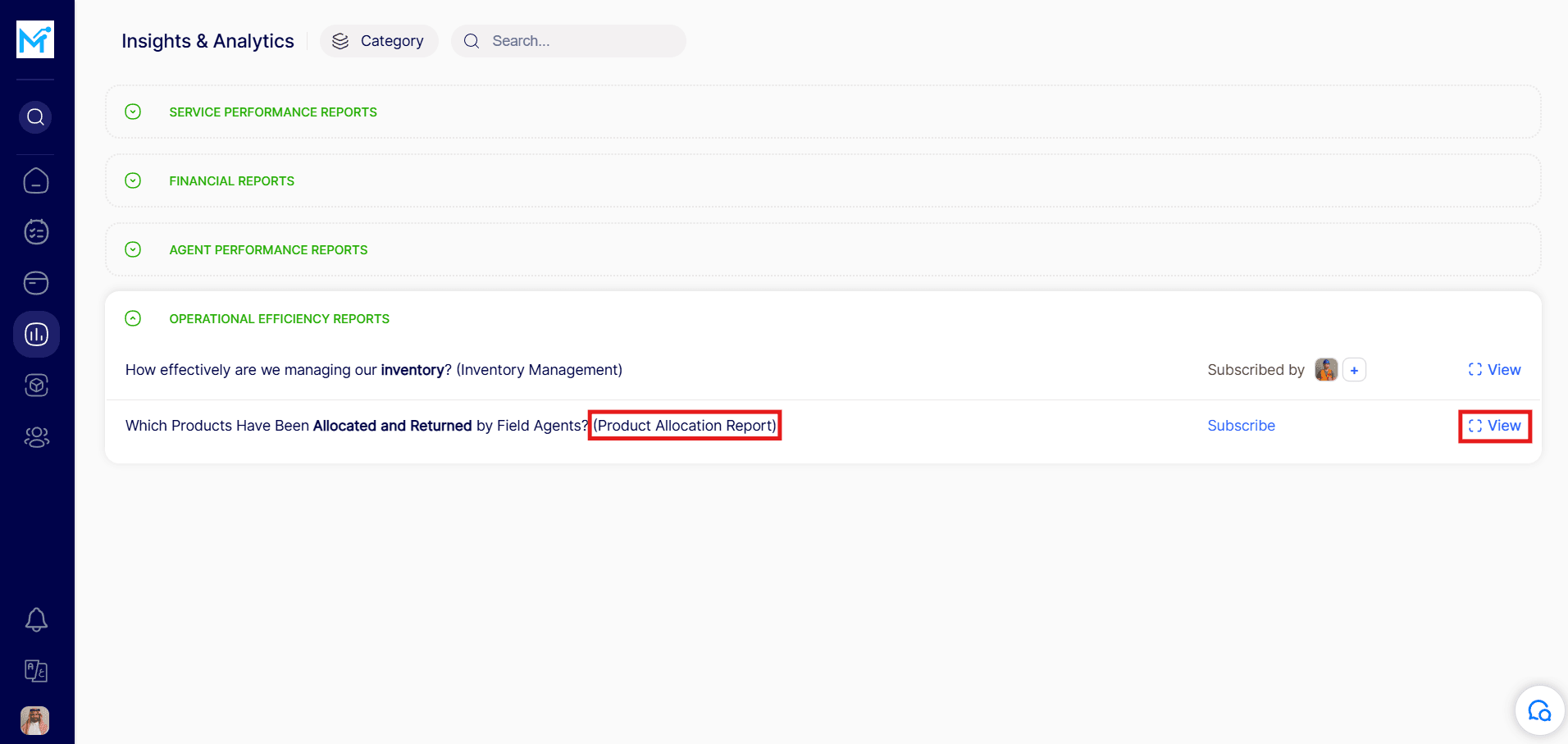
Step 3: Review Key Details
Once the report opens, you can view important information such as: Total Products Allocated
Total Products Returned
Most Allocated Product
Most Stocked Agent
Least Stocked Agent
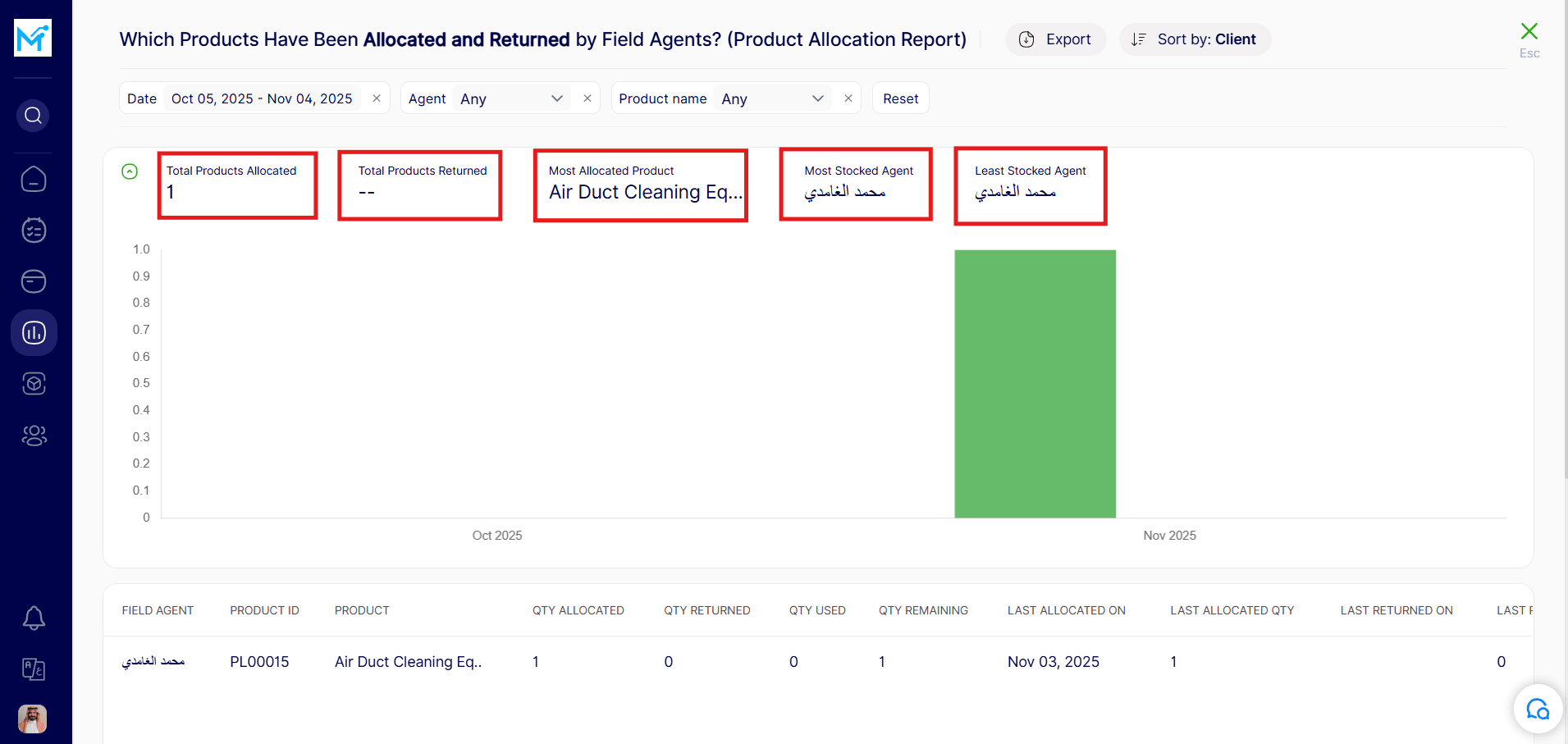
Step 4: Apply Filters
Use the available filters to refine your results by date range, agent, or product name.
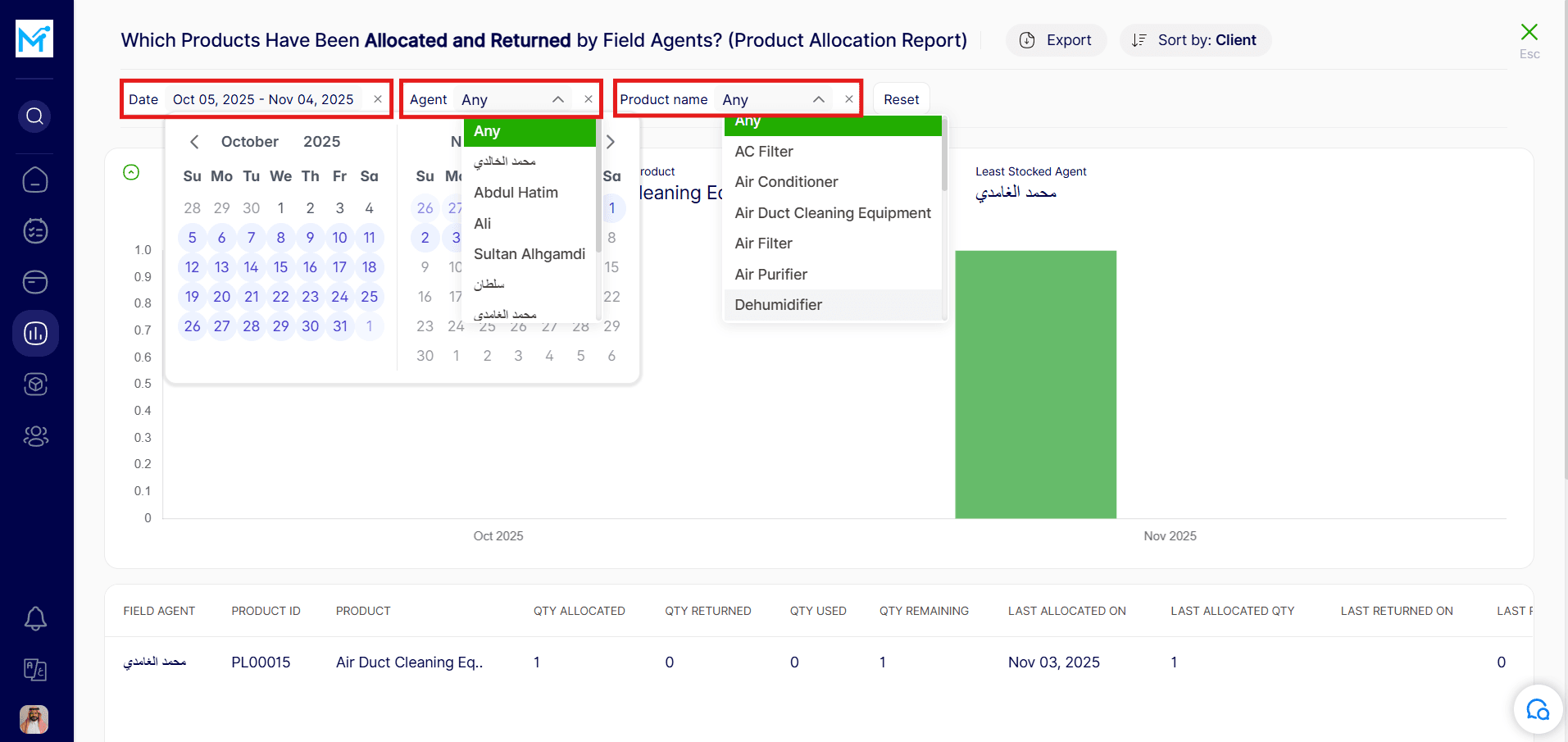
Step 5: Reset Filters
To remove all applied filters, click the ‘Reset’ button.
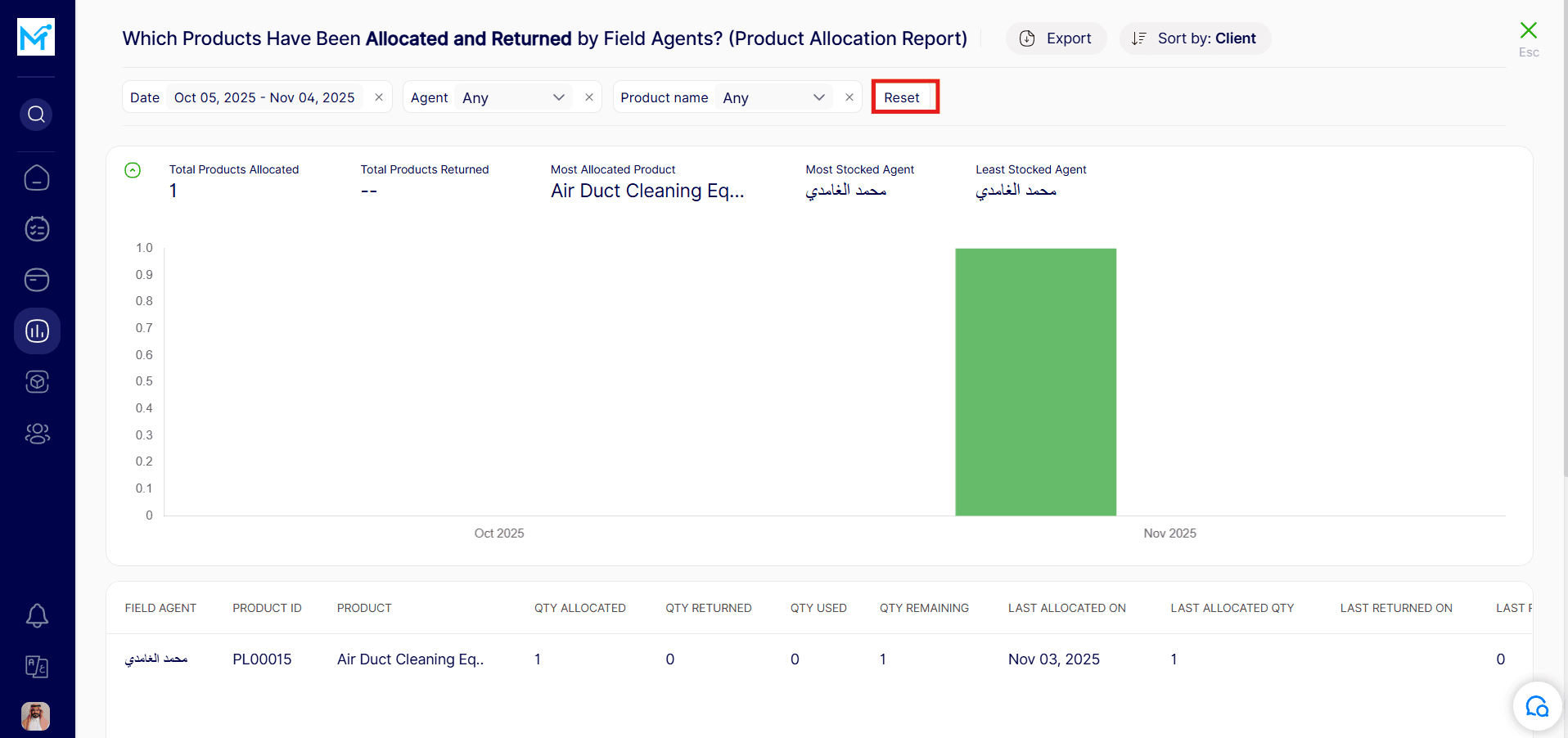
Step 6: Export the Report
To save a copy of the report, click ‘Export’.
You can download the report in XLS, XLSX, or PDF format.